TRACON II
Vintage Air Traffic Control Simulator for Windows
|
NOTE: DO NOT ASK FOR TECHNICAL ASSISTANCE
OR HELP WITH THIS PROGRAM; NONE WILL BE PROVIDED.
It looks simple -- just keep every aircraft on your scope separated from each other as you vector them for an approach to the correct airport. Then vector all the departures to the correct departure gate. You're working your butt off and still behind the power curve, but they just keep coming, pushing you to your limit. Did you ever wonder if you could cut it as an Air Traffic Controller?
TRACON II was released in 1990 by Wesson International for Windows 3.0. It ran solely on that operating system, which is a major problem for somebody who wants to experience the game on a modern computer system.
The simulation puts you in the control of one of the most demanding and hardest jobs in the world - Air Traffic Controller. This is an extremely demanding and insanely difficult game, since the realism of the game is very high and you have dozens of planes you have to control at the same time. The game familiarizes a player with the difficulty of tracking many events simultaneously. Every aircraft is moving in a dynamic environment. The player must develop a feel for three dimensional space represented in two dimensions on the scope. Generally, aircraft must be kept separated by 1,000 feet vertically, and three miles horizontally.
Have you ever wondered how real people manage to do this? Play this game and you'll develop a huge amount of respect towards them.
|
This game has been repackaged to work on modern Windows (10/8/7/Vista/XP) computers without problems. I've tested it on my "XP", "7" and "10" boxes and it works fine. It doesn't have the gee-whiz graphics of today's games but it's still fun to play and a great demonstrator to friends and family what the job is all about.
Unfortunately the manual is not available on-line. Luckily, almost all functions are intuitive and the sim can be played immediately. But there are a couple of items that need clarification; see the "Tips & Tricks" section below. I recommend that you read this entire page before starting a game. For those who just want to get a feel for the program, and learn on their own, download the self extracting file and have fun.
|
| 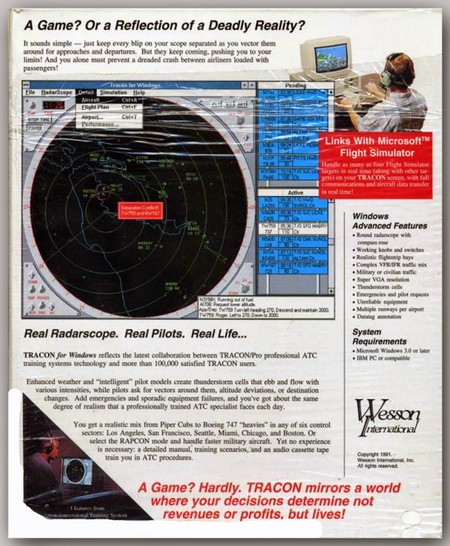 \ \
|
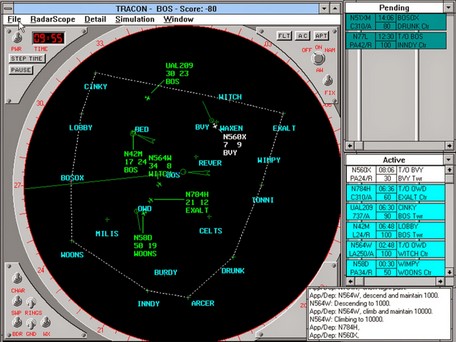
|
| 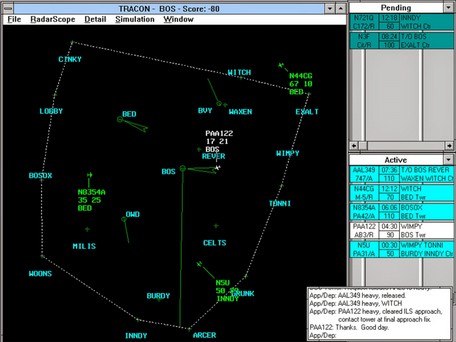
|
Start a Simulation
|
To start the game, select FILE | NEW to create a completely random simulation. Fill in the dialog box with your preferences. The complexity of the sim is controlled by how many aircraft you handle in a particular time.
FROM THIS DIALOG BOX hit SETUP to customize the settings for this scenario. |
|
|
For a realistic sim, I recommend these settings. Remember that flipping the wind may also flip the runways. Setting the WX to "Stormy" causes roving T storms and lots of vectoring. Unreliable equipment will cause loss of radios and/or radar.
|
|
|
Next select RADARSCOPE | DISPLAY and choose your personal preferences for your scope. "Large Font" is mandatory for my old tired eyes. If you like the traditional radarscope view, select "Panel".
|
| 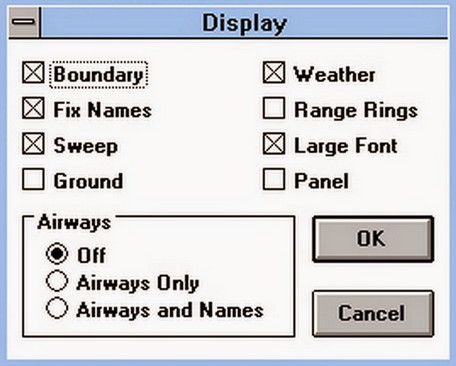
|
Now select SIMULATION | SOUND. I recommend "Pilots Only" for talking. Make sure "Noises" is selected to hear the alarms and bells. My systems seem to work best when the "Speech Delay" parameter is set between 200-300. Try a few different settings to see what works for you.
Finally select FILE | SAVE to save your settings for future sims. |
| 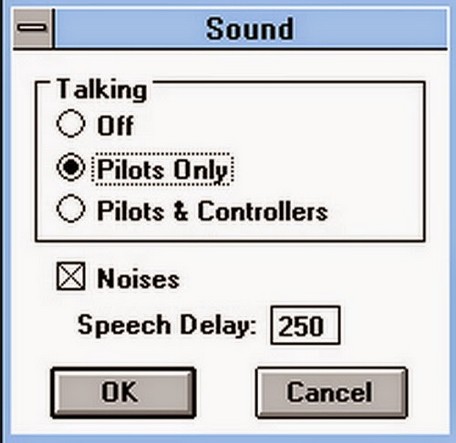
|
Tips & Tricks
|
Note: This is the single most important tip on the page.
You must understand the concept to land an aircraft.
Arrivals require clarification and are the trickiest to handle, mainly because they take so much of your attention. After accepting the handoff from Center, you must vector the arriving aircraft to the Final Approach Fix (FAF) and descend it so that it arrives at the destination airport's FAF altitude AND a heading from which to begin the approach.
This usually involves intense concentration and great skill, since you must anticipate when to turn and descend the aircraft and alter the times you give these commands depending on the specific aircraft type. Handling arrivals with finesse requires the most experience of all.
"Handoff" is used to clear the aircraft for the approach and handoff the aircraft to the appropriate tower controller. When you clear an aircraft for the approach, it will turn and intercept the approach course for its destination airport. You still have control of the aircraft until it reaches the FAF, whereupon it will switch over to the tower frequency and you will be unable to contact the aircraft unless it misses the approach and the tower hands it back to you for another try.
If the aircraft reaches the FAF without being at the required final approach altitude for the airport or is more than 30 degrees off the final approach heading, the aircraft will automatically execute a missed approach and fly outbound on the approach heading at its last assigned altitude. You must then bring the aircraft around again for another try.
The FAF is just outside the localizer or final approach course. To find the FAF altitude of each airport, select DETAIL | AIRPORT and select the airport in question. In this example, the FAF altitude for Logan (BOS) is 1,700'.
|
|
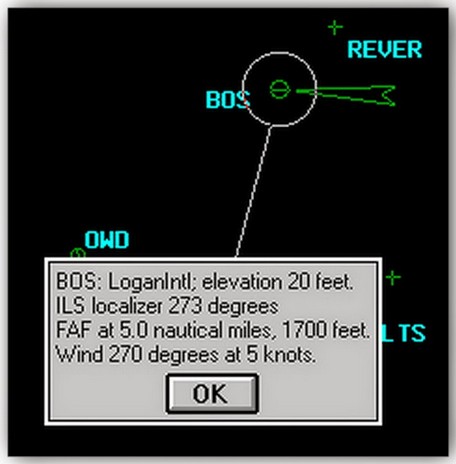
|
The tower calls for release of an aircraft, what action is required?
|
| Double click the appropriate flight strip in the "Pending" bay to release the aircraft. Once you release an aircraft for departure, the tower clears it for takeoff. You do not immediately see it on your scope, the aircraft must gain altitude before its transponder can be seen by your radar system. Then, if you do nothing, the aircraft will merely turn to intercept its outbound course and proceed to climb to its cruising altitude. Just before it reaches the edge of your sector, you must hand the aircraft off to the Center controller.
|
I'm bored, how do I speed up the action during slow periods?
|
| Hit the "F9" key to update the display by one radar sweep. Hold the "F9" key down to really move things along.
|
How do I move the data blocks and change the length of the leader lines?
|
| At some point during the simulation, the screen will become cluttered with inbound and outbound aircraft and their accompanying data blocks and leader lines.The more aircraft you're handling, the more crowded the screen. This will inevitably lead to overlapping, and therefore unreadable, data blocks, but you may change the position as necessary.
With the mouse, point to the particular data block; then, while holding the button down, drag the data block desired location. Release the button when you have the data block in position and its length selected.
|
I want to add the destination airport ID to the data block.
|
| An optional third line may be appended to each aircraft's data block. Normally, a controller will use this feature to post little reminders to himself, such as the target's destination, temporary altitude assignments, and the like. To use this feature, first select an aircraft, then, instead of pressing a command key, simply type the text you wish to add at the keyboard and press enter. To erase a reminder line, select the aircraft and press the space bar followed by enter.
|
How do I display the route of flight of a particular aircraft on my scope?
|
| Select an aircraft and choose DETAIL | FLIGHTPLAN to draw a line that traverses the aircraft's flight plan on your scope. A quicker method is to select an aircraft, then hit Ctrl+F.
This command is useful to see just where an aircraft will go once it become active, or where the rest of its nominal flight plan would take it.
Another command or selection will cancel the display of the line.
|
|

